- Home
-
Admissions
-
Academics
-
Students
-
Research
-
Research Centers
- Cancer Research Center
- Center for Excellence in Development Disabilities Education, Research & Service (CEDDERS)
- Center for Island Sustainability (CIS)
- Marine Laboratory
- Micronesian Area Research Center (MARC)
- UOG Land Grant | agInnovation Research Center
- Water and Environmental Research Institute (WERI)
-
Programs and Departments
- Guam EPSCOR
- Guma' Tinemtom - Micronesia Data Laboratory
- Pacific Islands Climate Adaptation Science Center (PI-CASC)
- Pacific Islands Cohort on Cardiometabolic Health (PICCAH)
- Research Corporation of UOG
- RFK Memorial Library
- UOG Press
- UOG Sea Grant
- University Libraries Digital Team
- NASA Guam Space Grant
- NASA Guam EPSCoR
-
Research Centers
-
Outreach
- Giving
- Alumni
-
About
IT Announcement | Updated Email Policy 3rd Notice
IT Announcement | Updated Email Policy 3rd Notice
IT Announcement | Updated Email Policy 3rd Notice
8/26/2019

Updated Email Policy
Hafa Adai UOG Community,
Automatic email forwarding within the MS Office Outlook Web Service will be disabled
on September 1, 2019.
WHY DISABLE AUTOMATIC EMAIL FORWARDING?
Automatic email forwarding does not allow for the appropriate protection of internal
communication and protected data. Email phishing schemes can exploit the automatic
email forwarding feature without the end-user permission.
WHAT IS REQUIRED OF ME?
To avoid the loss of email, please disable automatic email forwarding. This is a general setting accessed through Outlook Web Access (mail.uog.edu).
To disable automatic email forwarding, log in to the Outlook Web Service,
1. Click on the cogwheel on the upper right-hand corner
![]()
2. Click on View all Outlook settings on the bottom.
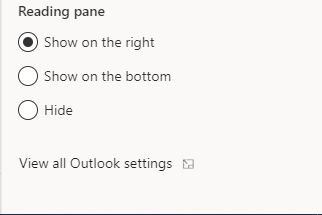
3. Click on Mail
4. Click on Forwarding
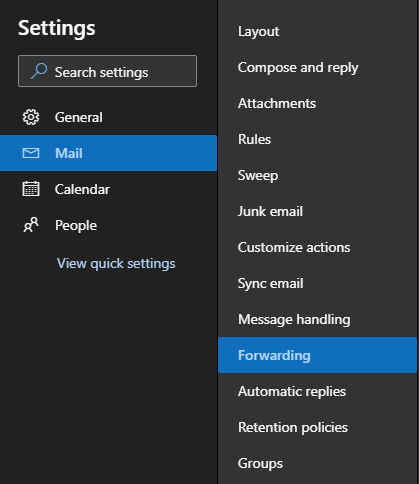
5. Uncheck Enable forwarding
6. Click on Save
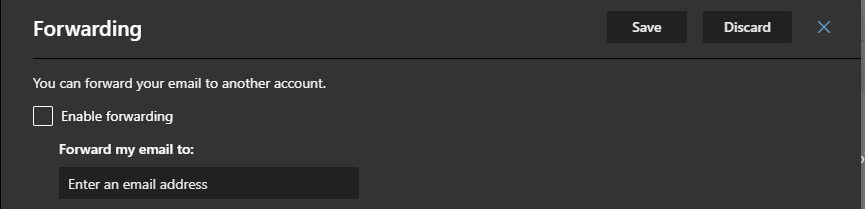
QUESTIONS?
If you need assistance to disable automatic email forwarding, please contact the Office
of Information Technology at (671) 735-2640 or email at helpdesk@triton.uog.edu.
**AUTOMATIC EMAIL FORWARDING WILL BE DISABLED ON SUNDAY, SEPTEMBER 01, 2019**
Si Yu'os Ma'ase,
