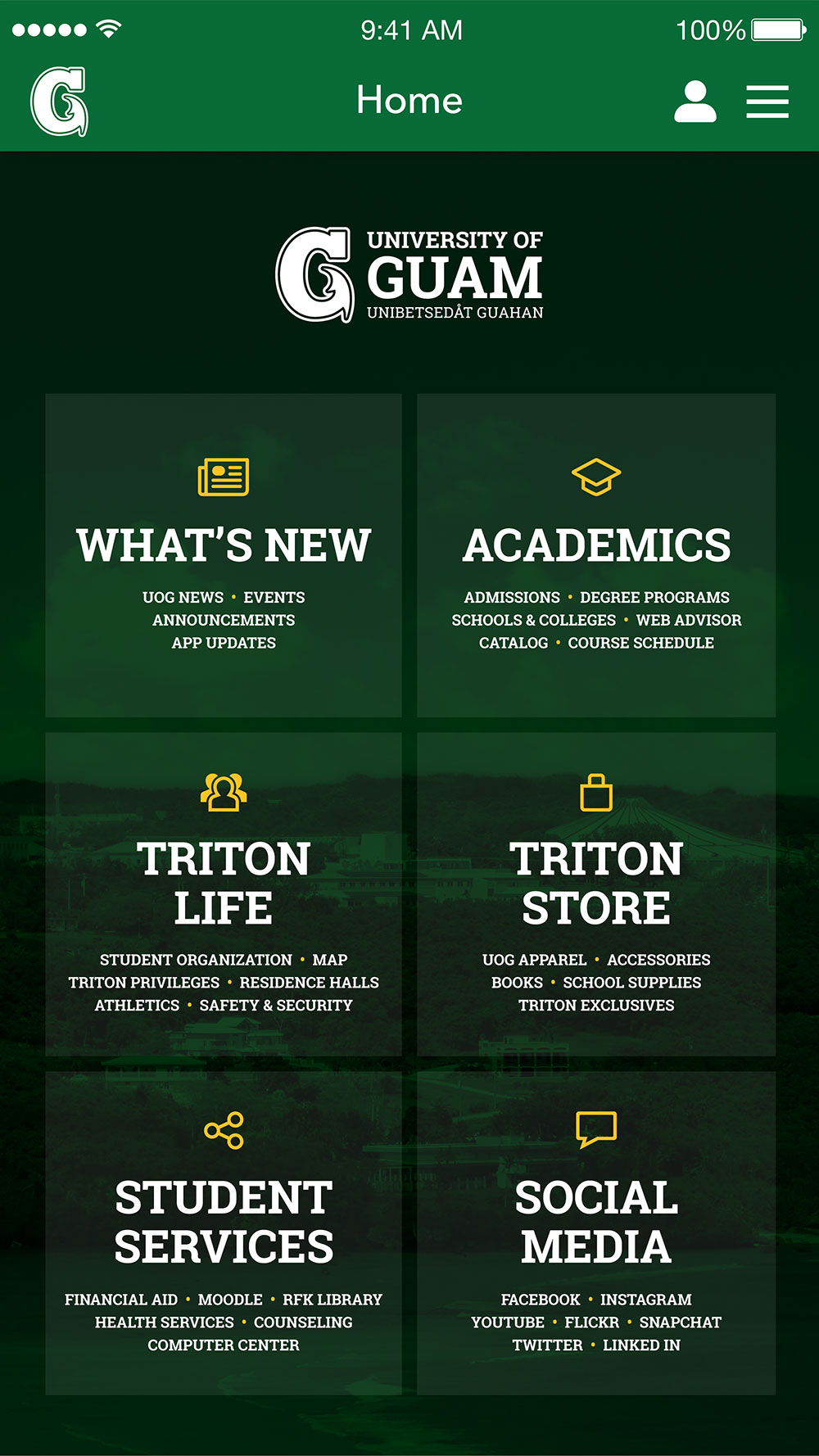TritonGo—UOG's Official Mobile App
FAQs
TritonGo—UOG's Official Mobile App
FAQs
The app is asking me to update. What should I do?
The app is glitching. What should I do?
The TritonGo app may experience some issues such as rendering or slowing down. If this occurs, simply restart your app. If this does not solve the problem, delete TritonGo and reinstall it. For additional assistance contact the UOG HelpDesk at (671) 735-2640 or email help@uog.edu.
What can the mobile Webadvisor do?
The mobile version of WebAdvisor on the TritonGo app makes it easy and convenient to check your grades and unofficial transcripts, and to look up available classes. To access the full experience and features of Webadvisor, please use the web browser version.
What features does Moodle have on the app?
The mobile version of Moodle on the TritonGo app allows you to connect with your professor and fellow students, look up course content, comment in forums and see which of your classmates are participating in the discussions. You are also able to access resources from lectures and presentations form your professors and to check your messages. To access the full experience of Moodle, please use the web browser version
How do I submit feedback on the app?
Rate us on the Apple App Store or fill out information on this form to submit feedback.