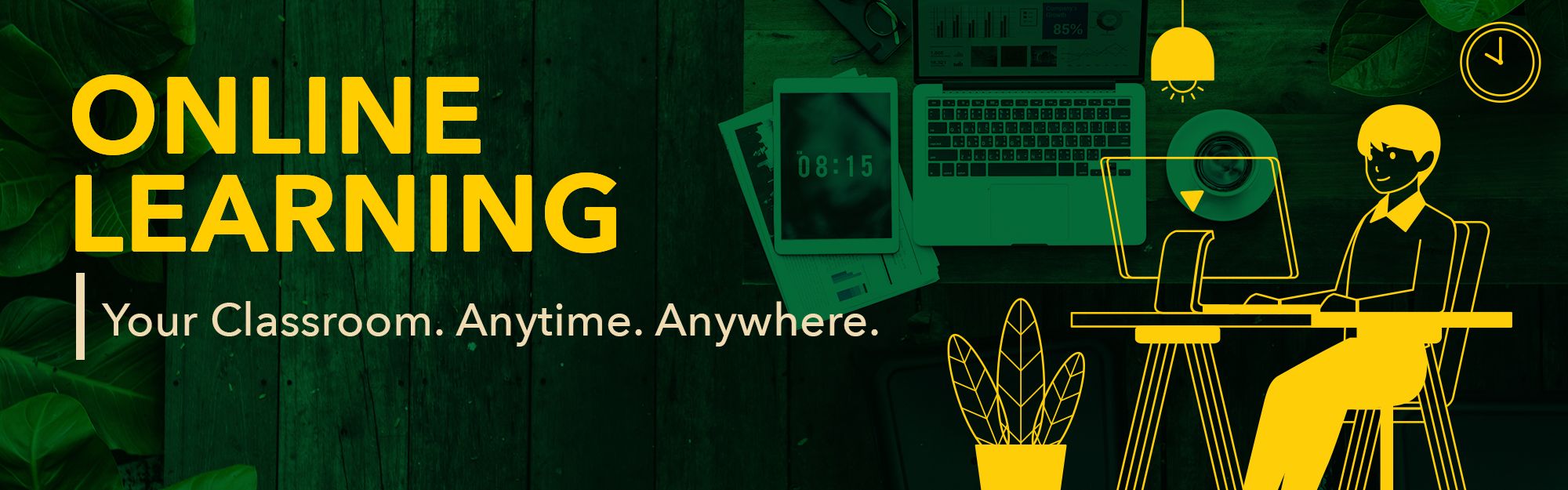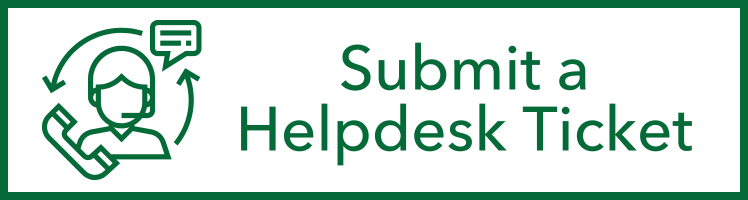IT | Adobe Spark
Adobe Spark
ADOBE SPARK
Adobe Spark is a web and mobile media creation application that includes a variety
of tools, fonts, photos, and pre-made templates that enables users to create visual
content, professional graphics and animated video posts. It is made up of three design
apps: Spark Post, Spark Page, and Spark Video. Spark Post allows users to create graphics,
Spark Page provides tools for web page design, and Spark Video allows users to create
animated content.
KEY FEATURES
- Pre-made templates, and images to help get you started
- Ability to upload your own images and logo
- Easy and simple to use tools for editing
- Adobe Spark on Web browser includes a combination of tools from Spark: Post, Page, and Video.
- Download Spark: Post app on both Android & iOS devices
- Download Adobe Page and Video app only on iOS devices
REQUEST FOR ACCESS
Please send us an email at helpdesk@triton.uog.edu to activate your Adobe Spark account.
HOW TO LOGIN
How to login on web browser
-
Click on the Login with school account button
-
Enter your Triton email
-
Students: username@gotritons.uog.edu
-
Employees: username@triton.uog.edu
-
-
Click Continue
-
You will be redirected to the following UOG login page to verify your login credentials.
-
Enter your WebAdvisor username and password as seen below then click Login.
-
If it's your first time logging in: Provide your new password, confirm it then click the Continue button.
-
You will be redirected to the Adobe Spark page.
-
Select up to 3 options based on your needs and then click Continue. Enjoy!
How to login on Android device
-
Download the Adobe Spark: Post app from the Google Play Store
-
Once installed, open the app.
-
Below the description: “Have an Adobe ID or Education account?” press Log in.
-
Enter your @gotritons or @triton email account and press Next on your keyboard. You do not need to enter a password on this page.
-
You will be redirected to the UOG login page.
-
Enter your WebAdvisor username and password then press Login.
-
If it's your first time logging in: Provide your new password, confirm it then click the Continue button.
-
You will be redirected to the Adobe Spark Post app, where you can now start creating content. Enjoy!
How to login on iOS device
-
Download the Adobe Spark: Post app from the Apple Store
-
Once installed, open the app.
-
Below the description: “Have an Adobe ID or Education account?” press Log in.
-
Enter your @gotritons or @triton email account and press Next on your keyboard. You do not need to enter a password on this page.
-
You will be redirected to the UOG login page.
-
Enter your username and password then press Login.
-
If it's your first time logging in: Provide your new password, confirm it then click the Continue button.
-
You will be redirected to the Adobe Spark Post app, where you can now start creating content. Enjoy!
COMPUTER LAB HOURS
Monday - Friday: 8AM - 7PM
Saturday: Closed
Sundays & Holidays: Closed
CONTACT OFFICE OF IT
Email: helpdesk@triton.uog.edu
Phone: 671-735-2640/30
Monday - Friday: 8AM - 10PM
Saturday, Sundays & Holidays: Closed
CONTACT NETWORK SUPPORT
Email: uognoc@triton.uog.edu
Phone: 671-969-2205
CONTACT MOODLE HELP
Phone: 671-735-2620/21
Email: moodlehelp@triton.uog.edu
Monday - Friday: 8AM - 5PM
Sundays & Holidays: Closed