How To Guides: WordPress for Endowment Foundation
How To Guides
How To Guides: WordPress for Endowment Foundation
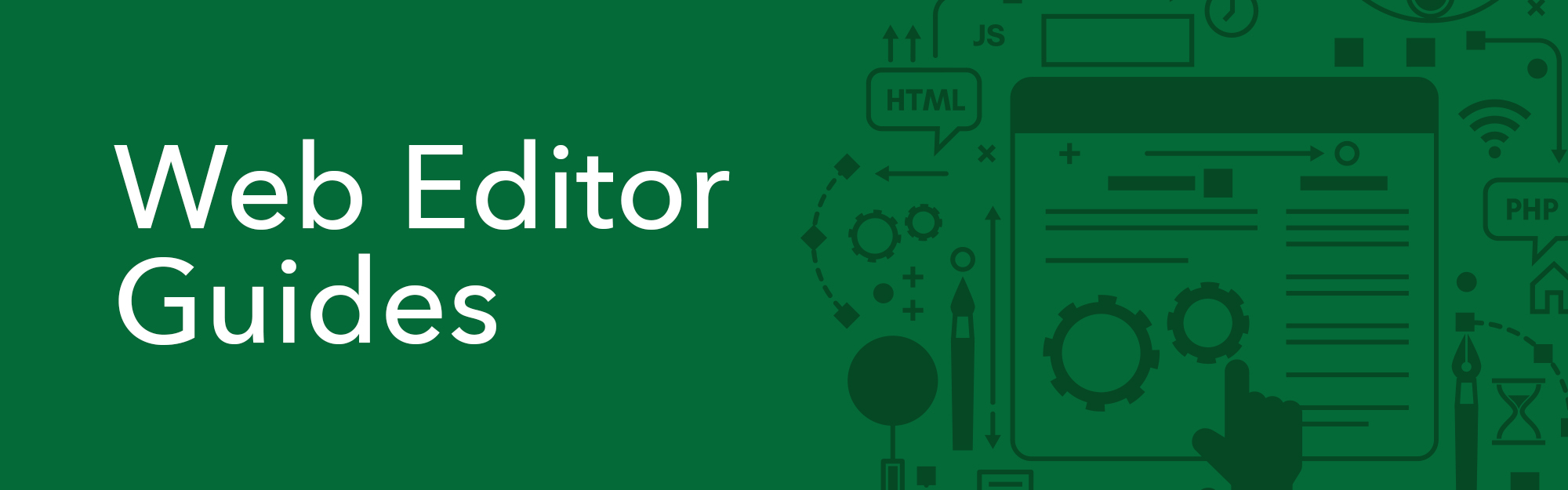
Web Editor Guides
Accessing WordPress
What is WordPress?
WordPress is a Web Content Management System (CMS) that the new Endowment Foundation website is hosted on. A web CMS serves as a place where you may edit your organization's web information.
How to Login
- Go to https://dev-give.uog.edu/inasigura
- Enter your username and password
- Forgot your password?
- Please select the "Lost your password" on the login screen and you'll receive a password
reset link to your email.
- If this is not work, please email us at webteam@uog.edu to further assist you.
- Note: Three failed attempts to login will lock your account.
- Please select the "Lost your password" on the login screen and you'll receive a password
reset link to your email.
Creating Pages
How to Create Pages
- On the left toolbar, select Pages.
- Select the Add New button to create a new page.
- Add the title of page in the Add title section.
- To add content start typing on the next section.
- To add non-text content, click the plus ( + ) button and browse through the various options provided. See the Adding Content section below for in depth examples on how to use these options.
- When complete, on the top right hand corner, click the Publish button.
Adding Content
Using Blocks
Blocks are sections or portions of the page that use to feature text boxes and non-text tools (i.e. images, videos, forms, tables etc). See below for some examples on how to use the block features.
ADDING BUTTONS
- Click the plus ( + ) button.
- Scroll down to Layout Elements and click to expand.
- Another way is to type "button" on the Search Bar.
- Select Button.
- Add or paste the URL or link that you want the button to link to.
- Select the Apply ( ↵ ) button when you have added the link.
- Note: the link must begin with either http:// or https://
- Click the "Add text..." to input what you would like for the button to say. For example, the text can be "Download the form here" if you have a downloadble PDF form file.
- The color of the button can be customized by going to the toolbar at the right side.
- Under Color Settings, you can select the background color. Please refer to the UOG Branding Guidelines for specific university color palettes.
CREATING COLUMNS
- Click the plus ( + ) button.
- Scroll down to Layout Elements and click to expand.
- Another way is to type "columns" on the Search Bar.
- Select Columns.
- On the right side toolbar, input the amount of columns and rows needed on the Layout section.
- Start writing or typing your content.
REMOVING BLOCKS
- Select anywhere on the block.
- Click the vertical elipses ( ⋮ ) button.
- Select Remove Block.
Editing Pages
How to Edit Existing Pages
OPTION 1
- On the left toolbar, select Pages.
- Scroll and view the list of page names.
- Select the name of the page that you would like to modify.
- Note: the name of the pages reflect the header title on each page on the website.
- You may start editing your content from there. See the Adding Content section above to see how to add information on your page.
- When complete, on the top right hand corner, click the Update button.
OPTION 2
- Go to the page that you would like to edit.
- Under the header title, click Edit.
- Clicking Edit will lead you directly to edit the content of that page.
- You may start editing your content from there. See the Adding Content section above to see how to add information on your page.
- When complete, on the top right hand corner, click the Update button.
News and Events
How to Add News and Events
- On the left toolbar, select Posts.
- Select the Add New button to create a new post.
- Add your information for the news event.
- Note: Adding a new post means making a new page, please refer to the Adding Content and Editing Pages sections above, to refer how to add and format information.
- Add a thumbnail and "banner image." This image will appear as the thumbnail image
on the News & Events page and as the first image seen on the article.
- On the right side toolbar, expand the Featured Image section.
- Click the Set featured image button.
- Upload an image or browse the Media Library for an image to be featured. Learn more about uploading in Media Library in the section below.
- Add a Category or Tags on the right side toolbar, if preferred.
- When complete, on the top right hand corner, click the Publish button.
Uploading Files and Images
How to Upload Files and Images
- On the left toolbar, select Media Library.
- Select the Add New button to add files and images.
- Note: the maximum file size that can be uploaded is 2 MB.
TOOLS & RESOURCES
To enhance user experience and website load times, compressing files is important. The following list consist of links to useful tools that compress files.
Accordions
How to Add Dropdown Accordions
- Content coming soon!
Donation Campaigns – Donorbox
How to Create a Donation Campaign
- Go to Donorbox at https://donorbox.org
- Login with Endowment Foundation's account.
- Click Campaigns on the top menu on the dashboard.
- Click the New Campaign button at the top right.
- Type the Name of the Campaign.
- Description is not needed here; this will be covered below.
- Click the Next button, which goes to the Amount section.
- Enter the Amount of the donation. Click the plus ( + ) button to add more amounts as needed.
- You may accompany the amount numbers with a short description if needed, here's an example of how it looks like with a short description.
- Set the Minimum Donation Amount.
- Click the Next button, which goes to the Email section.
- Compose a custom Receipt Email that the donor will receive.
- Click the Next button, which goes to the Advanced section.
- Look through the check box options and select as preferred.
- Click the Next button, until complete.
- On the Design section, set the Form Color to #046A38, which is the Triton Green.
- Click the Save & Preview button.
- Copy the Link of the new donation campaign that was just created.
- Go to WordPress.
- On the left toolbar, select Pages.
- Create a copy of one of the existing donation pages, by clicking Duplicate This.
- Go to the duplicated page and click Edit.
- Change the heading title to the campaign name.
- Input the description for the campaign.
- On the right column, where it says [donate url="https://donorbox......"]
- Paste the Donorbox link (from step 16) in between the quotation marks.
- Note: Please click the chain icon to break the link.
- When complete, on the top right hand corner, click the Publish button.
Should you have any questions or encounter any issues, please contact Web Team.
Products in Shop – WooCommerce
How to Add Products
- On the left toolbar, select Products.
- Select the Add New button to create a new product in Shop.
- Enter the Product Name.
- Go to the Prodcut data section.
- Input the price of the product in the Regular price area.
- Go to the Product short description section.
- Input the description.
- Add a Category or Tags on the right side toolbar, if preferred.
- Go to the Product image section and set an image for the product. Select an image from the Media Library or Upload an image.
- When complete, on the top right hand corner, click the Publish button.
How to use Attributes & Variations
For example, this will be used if your shop needs a t-shirt product.
- Content coming soon!

