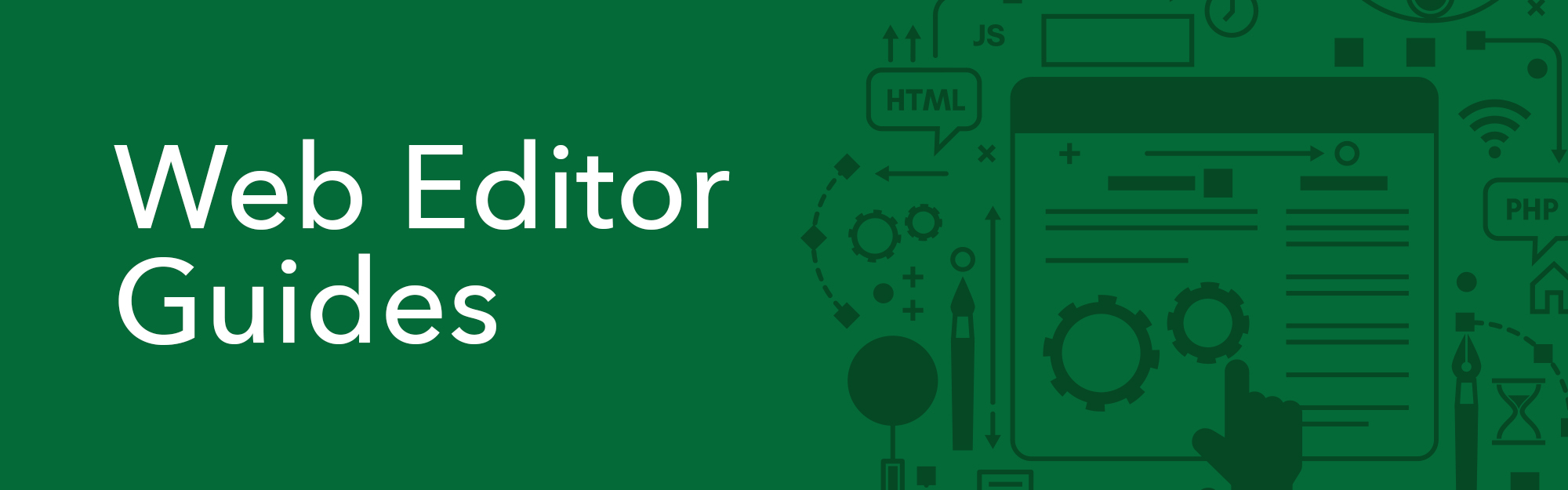Web Editor Training
Web Editor Training
Navigation
Logging In
On the login page, use the Reset Password link to request a new one.
- Click on the Reset Password link above the Log In button
- Enter your Username
- Enter the Triton Email associated with the account
- Click Submit
- An email will be sent to the email address in your user settings, which includes a link to reset your password

Your account needs to be unlocked by an administrator. Please contact Web Team for assistance.
There is a thirty-minute timeout on inactivity in OU Campus.
Terminology
- WYSIWYG: “What you see is what you get”
- The default editing mode in OU Campus
- Check-out: The act of locking a document for editing
- Check-in: The act of releasing a document after editing
- Snippet, component, asset: Different types of reusable content
- Template: A preformatted layout that is used to create new pages
- Directory: A folder or location on the server
- Home/Root directory: The outermost directory on the server
- Staging server: Where all changes are made (OU Campus)
- Production server: Where content is displayed publicly (www.uog.edu)
- Submit: The act of submitting your changes to the Web Team and will we under review before publishing live on the website.
- Publish: The act of moving content from the staging server to the production server
Toolbar Options
The WYSIWYG editor toolbar is very similar to other content editing toolbars, with the addition of some web development and specific options.
Tools
These tools are located at the toolbar of the WYSIWYG editor.
SNIPPETS
- Snippets are a type of reusable content that insert predefined content into a page while editing.
- Useful snippets
- Accordion
- Tabs
- Dynamic Profile Listing
- Green Table
COMPONENTS
- Components are a form-based type of reusable content that simplify entering information into complex design elements.
- Useful components
- Responsive YouTube embed
- Simple button
- Image with caption
ASSETS
- Assets are reusable content in OU Campus that provide a single source of content for use on multiple pages.
- Useful assets
- Accessibility notice
- Site-specific banners
- Site-specific social media integrations
Content & Editing Pages
Accessibilty
WHAT IS ACCESSIBILITY?
- Accessibility is the practice of making websites usable by as many people as possible.
- We traditionally think of this as focusing on people with disabilities, but the practice of making sites accessible also benefits other groups such as those using mobile devices, or those with slow network connections.
- Minimize images that are purely text or convey important messages in text format.
- If you have a flyer/graphic that has a lot of words, please provide us the full text
so that we can include it on the website.
-
- i.e., https://www.uog.edu/helpline/the-process
- Flyers can also be made available for download (use the simple button component or a simple hyperlink)
-
- Always provide alt text
- Be as descriptive and as concise as possible
- i.e. How would you describe the image to someone on the phone?
- Keep in mind the context of the image in the page.
- When using a caption, alt text is still required but do not copy-paste alt text to caption, as screen readers will read both. Instead, be aware of the different roles the two fill.
- PDFs need to be tagged for accessibility. If you know how to do it yourself, please do, or run Acrobat’s AutoTag function, which meets the minimum requirement
- NO image-only PDFs. PDFs that were created by scanning a hard copy must be converted to OCR (optical character recognition)
- Converter resource: https://convertio.co/ocr/
- Page elements need to be properly structured
- define table headers, or use the Green Table snippet
- Header levels need to be properly nested
Content
- Content is any information, files, or images that are placed on a web page.
- Be familiar with UOG’s Official Branding Guidelines
- We may need to edit your content in the case of images that don’t align with branding, or we may request that you redo them
- Any significant changes will need to be approved by the MARCOM team
- Homepage Banners, edits to the global headers and footer, new mini-site creation, etc.
- Any News, Events, or Homepage Banner requests will need to be approved by the MARCOM team
Moving Files to Another Folder
Note: Please note that all files/images need to be placed into your respective /_resources folder. Documents such as PDFs, will be under the /_resources/files folder. For images, it will be under the /_resources/images folder.
- On the OU Campus menu bar, go to Content and select Pages.
- Navigate to your department/division’s folder.
- For example, if the department is Marine Lab, inside the “ml” folder, check mark all the images (or files) that need to be moved.
- Click on the Move button
- Click on the folder icon next to the Source text field
- Navigate to sites > _resources > images > and go to your department's folder
- Click on Upload
- Click on +Add or drag and drop your image files from your computer to the Upload window
- If your image's filename does not meet the standards for the website, hover your cursor
over Invalid filename and click on Rename to remove any special characters and spaces.
- Hover and click on Rename
- Rename your file, so that it has no spaces and special characters, dashes and underscores are allowed
- Click on Start Upload
- Click on Insert
- Provide a brief Description of the image
- Click on OK
News & Announcements
- Any requests for items to go on the News & Announcements and Event Calendar RSS feeds need to go through the MARCOM team.
- You may contact Jackie Hanson at jhanson@triton.uog.edu
Web Banner Dimesions
- Standard Size for Banner Images:
- Width: 2000 pixels
- Height: 625 pixels
Upload and Remove Files
ABOUT HYPERLINKS
- Definition: a link from a hypertext file or document to another location or file, typically activated by clicking on a highlighted word or image on the screen. Typically, on any platform, a chain icon represents hyperlinks.
- Purpose:
- Hyperlinks can be used when you would like to upload a file that you would like for others to view/download.
- Hyperlinks can also be used to link certain text/image to certain websites that you
would like for people to see when they click on the text/image.
To add documents to your page, please see the following steps:
- Go to the page you would like to edit.
- Login to OU Campus using your credentials.
- Click Main Content to edit the area you would like the insert your file.
- Type a text that you would like for the file to be called.
- i.e. “Job Announcement.pdf“
- Highlight that text that was just created “Job Announcement.pdf“
- On the Toolbar Click the Insert/Edit Link icon
- An Insert Link window should popup
- On the URL section, click the browse for file icon
- Click/navigate to your department’s file folder www > _resources > files > department > folder
- Upload your document by clicking the Upload button
- Click the +Add button or drag your document from your desktop
- Click the Start Upload button once you've selected the document you want to upload.
- If your file’s filename does not meet the standards for the website, hover your cursor
over Invalid filename and click on Rename to remove any special characters and spaces.
- Hover and click on Rename
- Rename your file, so that it has no spaces and special characters, dashes and underscores are allowed
- The document you've just uploaded should appear highlighted in blue on left part of the window, as seen below
- Click the Insert button
- You will see a window that show information about the file
- URL: is the File's Location
- Text to display: is the words seen on the body text
- Title: Input a short title description about the link
- i.e. "Click here to visit the website"
- Target:
- None: is if you would like to open the link within the user's current browser window
- New Window: is if you would like the user to open the link in a new window
- Click OK
- After doing the above steps, you are now able to click the text and it will open the file upon clicking.
- Click the Save button.
REMOVE DOCUMENTS
- Go to the page you would like to edit.
- Login to OU Campus using your credentials.
- Click Main Content to edit the area you would like the insert your file.
- Go to the row where you would like to remove the file and right click that row. Select Row and Delete Row.
- After doing the steps the file is now deleted.
- Click the Save button.
Upload Images
Note: Before uploading images, please ensure that they are the correct size and compressed.
SIZING
- Use the image editor of your choice to crop and/or resize your images to the correct dimensions. Please note that if you are uploading multiple images to be used in a banner slider, they must all be the same height and width.
- Standard Size for Banner Images:
- Width: 2000 pixels
- Height: 625 pixels
- Video Tutorials
- For Photoshop: How to Resize an Image using Photoshop
COMPRESSION
- Once your image is the correct size, use https://compressor.io/compress to compress it before uploading it to the website.
- Enter the WYSIWYG* editor for the editable region you would like to insert your image into (i.e., click on Main Content, Page Banner / Slider, etc.)
- *WYSIWYG = “What You See Is What You Get”
- Place your cursor on the page in the area you would like the image to appear
- Click on the Insert/edit image icon
- Click on the folder icon next to the Source text field
- Navigate to sites > _resources > images > and go to your department's folder
- Click on Upload
- Click on +Add or drag and drop your image files from your computer to the Upload window
- If your image's filename does not meet the standards for the website, hover your cursor
over Invalid filename and click on Rename to remove any special characters and spaces.
- Hover and click on Rename
- Rename your file, so that it has no spaces and special characters, dashes and underscores are allowed
- Click on Start Upload
- Click on Insert
- Provide a brief Description of the image
- Click on OK
Click the image you would like to remove, and press Delete on your keyboard.
Helpful Tools & Resources
Email Signature
Image Compression
Color contrast for accessibility
OCR conversion
- https://convertio.co/ocr
- https://www.onlineocr.net
- Only outputs to Word, Excel, or .txt
- No OCR (especially free) software will be 100% accurate. Please review results.
Didn't find what you're looking for?
There are documentation, resources, tutorials, and more, available at the OU Campus Support website. Please feel free to navigate through the site any time or contact the Web Team on our Discord channel for immediate inquiries and support.
Video Guides
Web Banners
Using the 70th Anniversary website as an example, here's how to edit web page banners. Note: The same process is done for other pages, except the main homepage.
Board of Regents (BOR) Resolutions
Raymundo L. Matthew
 Office Hours:
Office Hours:  Office Location:
Office Location: Expertise
Isidro Jaevani "Våni"
 Office Hours:
Office Hours:  Office Location:
Office Location: Expertise
Guerrero Chase
 Office Hours:
Office Hours:  Office Location:
Office Location: Expertise
Macapinlac D. Jonas
 Office Hours:
Office Hours:  Office Location:
Office Location: Expertise
Hanson Jackie
 Office Hours:
Office Hours:  Office Location:
Office Location: Expertise
Herrera Eugene
 Office Hours:
Office Hours:  Office Location:
Office Location: